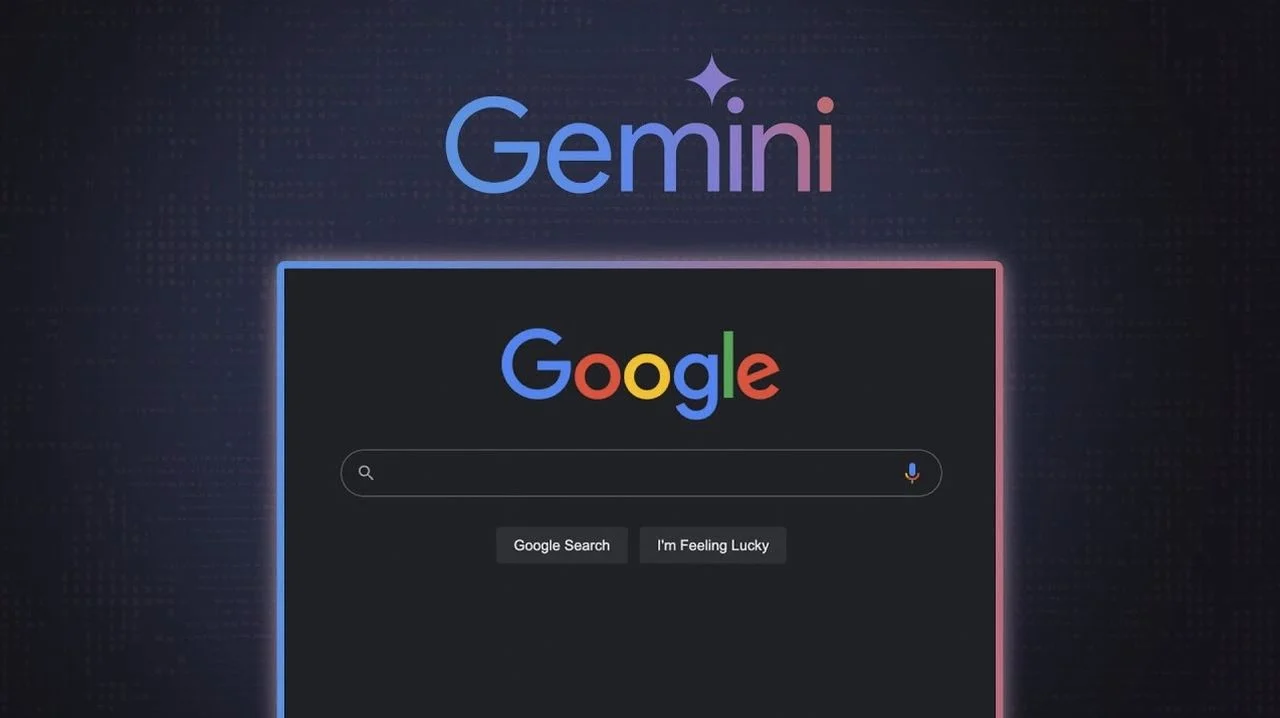Git is an essential tool for developers, providing version control to manage and track changes in code. However, for some, working with Git through the command line interface (CLI) can be daunting or inefficient. Git GUI (Graphical User Interface) clients solve this by offering a more intuitive way to interact with Git repositories. In this article, we’ll guide you through the best Git GUI clients for both Windows and Linux, covering their features, pros and cons, and how they can enhance your development workflow.
Whether you’re looking for the best Git clients for Windows, free Git GUIs, or tools designed to work seamlessly with services like GitHub or GitLab, we have you covered. Let’s explore the top 8 Git GUI clients that stand out in 2024.
Understanding Git GUI Clients
Git GUI clients provide a graphical interface for managing your Git repositories, simplifying tasks that might otherwise require multiple command-line operations. By offering visual tools and workflows, Git GUIs help you interact with the Git version control system more effectively. Whether you're visualizing branch structures or reviewing commit histories, these tools improve the user experience and streamline collaboration, particularly in teams with varying skill levels.
Some notable benefits of using Git GUI clients include:
- Enhanced User Experience: Visualizing branches, commits, and changes in a GUI format makes it easier to track your project’s progress.
- Streamlined Collaboration: With Git GUIs, team members can easily view changes, merge requests, and handle conflicts, improving overall workflow.
- Code Management: Git clients often come with integrated tools for code review, making them indispensable for professional developers managing complex projects.
Additionally, the best Git GUI tools offer integration with popular development tools and IDEs, and many support cross-platform functionality, meaning you can collaborate smoothly across Windows, Linux, and Mac.
Key Features to Look For in a Git GUI Client
When choosing a Git GUI client, there are several features you should prioritize to ensure it suits your workflow:
- Visualization Tools: A great Git GUI should allow you to easily visualize branches, commit history, and diffs. Look for a Git graphical interface that provides clear and concise visuals to enhance your understanding of project progress.
- IDE Integrations: Seamless integrations with IDEs like Visual Studio Code or JetBrains can significantly boost your productivity by streamlining your development process.
- Cross-Platform Support: If you work in a team with varying OS preferences, look for a Git client that supports Linux, Windows, and Mac to ensure smooth collaboration across different platforms.
- Customizability: The ability to customize your interface or workflow is a key factor in ensuring the Git GUI fits your personal or team preferences.
Now, let's take a look at some of the best Git GUI clients currently available for your development environment.
Top 5 Git GUI Clients for Development Environments
We’ve handpicked 5 best Git GUI clients that cater to different use cases, whether you’re working solo on a personal project or collaborating with a team. These tools not only offer easy-to-use graphical interfaces but also integrate well with GitHub, GitLab, and other Git services.
1. GitKraken
GitKraken is widely regarded as one of the best Git GUI clients available, known for its intuitive user interface and feature-rich design. It is a cross-platform client compatible with Windows, macOS, and Linux, making it an ideal choice for teams operating in diverse development environments. Its standout feature, the commit graph, provides a visually appealing and clear representation of a project’s history, allowing developers to quickly understand branching and merging processes.
GitKraken excels in collaboration, offering seamless integrations with popular repositories like GitHub, GitLab, and Bitbucket. Teams can create and manage pull requests directly within the application, eliminating the need to switch between platforms. Additionally, its built-in support for Gitflow workflows makes it easy to manage complex branching structures, especially in large projects. GitKraken also incorporates merge conflict resolution tools, allowing developers to address conflicts visually and efficiently.
For power users, GitKraken includes features such as customizable keyboard shortcuts, built-in code editors, and direct access to Git commands for those who occasionally need CLI functionality. The client also supports GitHub Actions, enabling developers to monitor CI/CD pipelines within the app itself.
Key Features:
- Stunning, easy-to-navigate commit graph
- Built-in merge conflict resolution tools
- GitHub Actions support for CI/CD integration
- Drag-and-drop functionality for reordering commits
Pros:
- Exceptional usability for both beginners and experts
- Cross-platform compatibility fosters team collaboration
- Regular updates with new features
Cons:
- Advanced features require a paid subscription
- Free version may not suffice for large-scale projects
2. Sourcetree
Sourcetree, developed by Atlassian, is a free Git GUI client designed to make Git accessible to developers at all skill levels. It is particularly popular for managing large repositories, thanks to its ability to handle complex branching structures and visualize workflows effectively. Its interactive rebase tool allows developers to edit commit histories with precision, while its support for Git LFS (Large File Storage) makes it ideal for teams working with extensive datasets or media files.
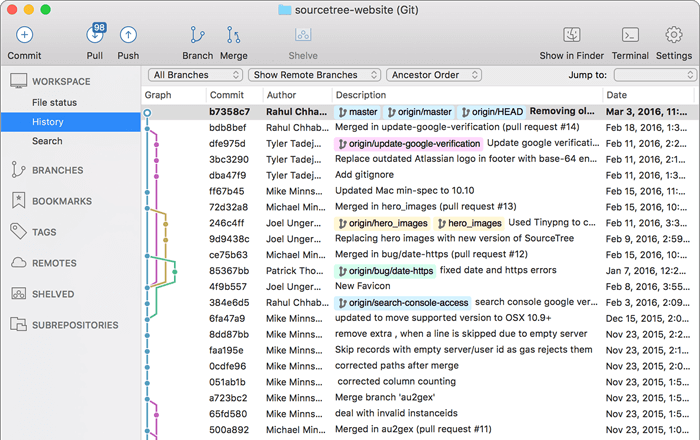
One of Sourcetree’s standout features is its clean and intuitive user interface, which simplifies complex Git tasks. From commit staging to branch merging, everything is laid out in an easily digestible manner. For teams using Atlassian products like Bitbucket, Sourcetree offers seamless integration, allowing developers to collaborate efficiently without leaving the client. Additionally, Sourcetree supports other platforms such as GitHub, making it versatile for diverse workflows.
Sourcetree also comes equipped with features for advanced users, such as side-by-side branch comparisons, enabling detailed code reviews. Developers can resolve merge conflicts with built-in tools, eliminating the need for third-party solutions. For those new to Git, Sourcetree’s beginner-friendly design and guided tutorials offer a smooth learning curve, making it a great entry point into Git GUI tools.
Key Features:
- Git LFS support for large repositories
- Interactive rebase tool for commit history management
- Side-by-side branch and file comparison tools
- Preconfigured for Atlassian’s Bitbucket
Pros:
- 100% free and accessible to all skill levels
- Excellent for managing large repositories
- Smooth integration with Bitbucket and GitHub
Cons:
- Can experience performance issues with massive repositories
- Limited customization options for power users
Sourcetree is a perfect choice for developers seeking a powerful, beginner-friendly Git GUI client that excels at managing repositories of all sizes while offering advanced tools for professional workflows.
3. Fork
Fork is a modern Git client designed to offer a perfect balance between simplicity and advanced functionality. Known for its clean and user-friendly interface, Fork is particularly popular among developers who value an intuitive experience while maintaining access to powerful Git features. It supports both Windows and macOS, catering to a wide audience of software professionals.
One of Fork’s standout features is its tab-style navigation, allowing users to work on multiple repositories simultaneously without losing track of their workflows. Its commit history viewer is highly detailed, offering a clear visual representation of project changes over time, making it easier to review and analyze code modifications. Fork also supports interactive rebasing, enabling developers to clean up commit histories efficiently, which is particularly useful for open-source contributions or when preparing for production releases.
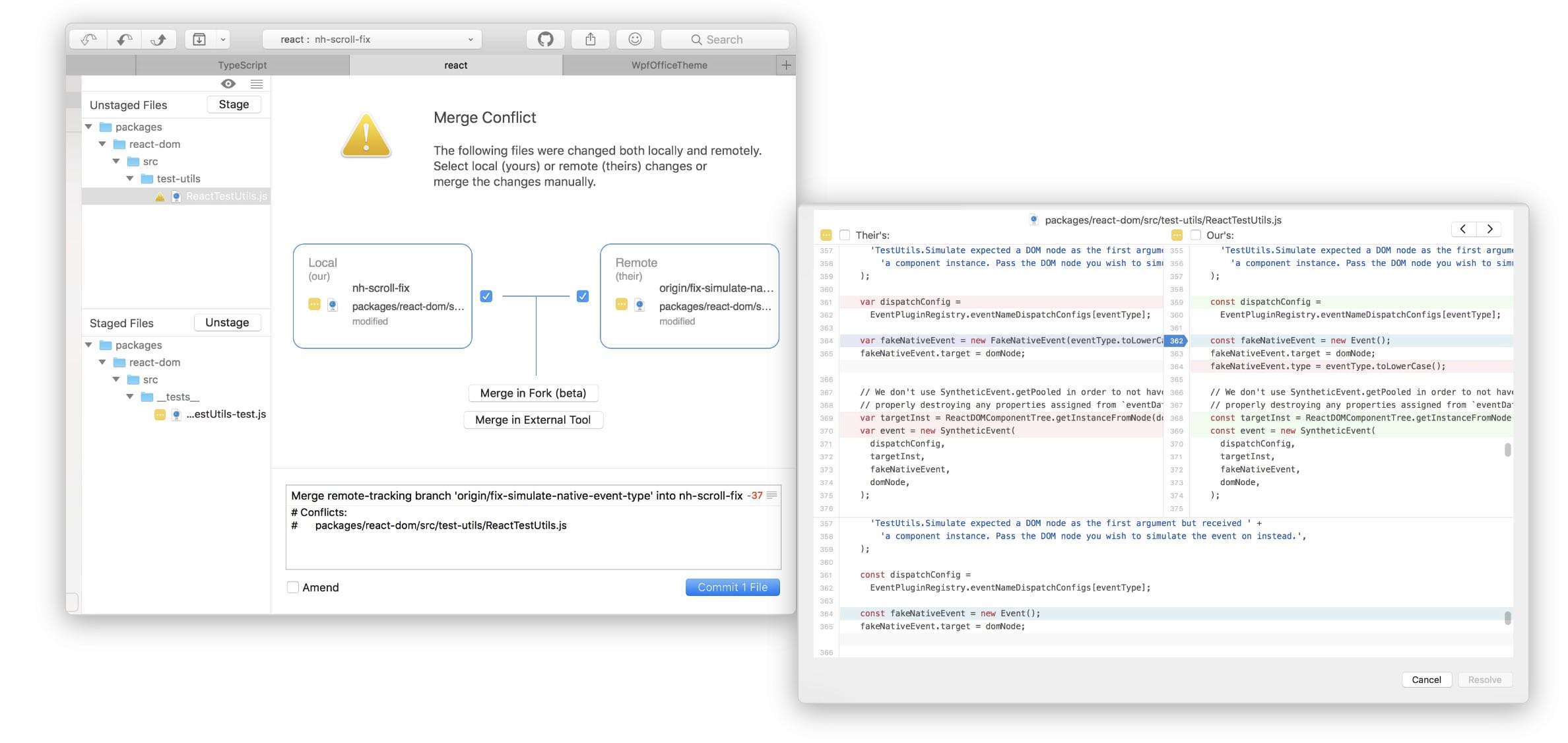
Fork’s merge conflict resolution tools are another highlight. They provide a user-friendly interface for resolving conflicts, ensuring that even complex scenarios are manageable. Additionally, the tool supports Git Hooks, allowing developers to automate custom scripts during Git operations. This can significantly enhance productivity for teams with specific workflow requirements.
Advanced users appreciate Fork’s ability to provide direct access to Git commands through a built-in terminal. The client also features drag-and-drop functionality for cherry-picking commits, further streamlining workflows. Fork integrates seamlessly with popular Git hosting services like GitHub, GitLab, and Bitbucket, making it a versatile option for collaborative projects.
Key Features:
- Tab-style navigation for handling multiple repositories
- Interactive rebasing and merge conflict resolution tools
- Drag-and-drop cherry-picking for commits
- Built-in terminal for advanced Git operations
Pros:
- Sleek and intuitive design for ease of use
- Offers both basic and advanced features for all skill levels
- Handles multiple repositories seamlessly
Cons:
- Free version has limited features compared to paid tools
- Only available for Windows and macOS; lacks Linux support
Fork is a go-to choice for developers seeking a modern, feature-packed Git client with an emphasis on usability and workflow efficiency. Its combination of simplicity and advanced capabilities makes it suitable for both beginners and experienced professionals.
4. Tower
Tower is a feature-rich Git GUI client designed to provide advanced Git users with a seamless and powerful experience. Available for both macOS and Windows, Tower is known for its intuitive user interface, making complex Git tasks easy to manage. Its rich set of features supports advanced workflows, making it ideal for professional developers working on large projects or within teams.
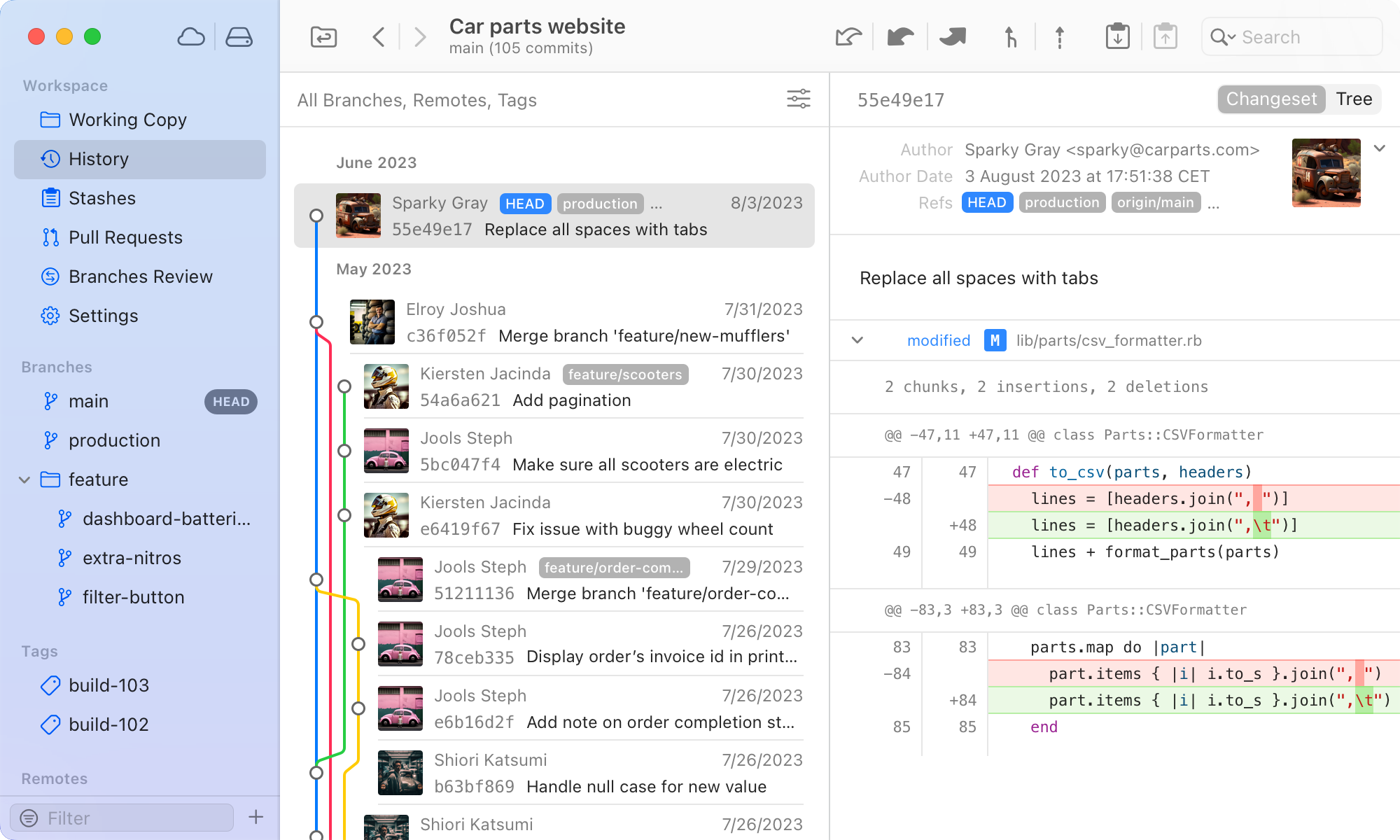
One of Tower's key features is its advanced pull request management, which simplifies the process of creating, reviewing, and merging pull requests directly within the app. This integration is particularly useful for teams collaborating on platforms like GitHub, GitLab, or Bitbucket. Additionally, Tower supports drag-and-drop commit management, enabling users to rearrange, merge, and cherry-pick commits with ease, all through an elegant visual interface.
Tower also excels in visualizing Git histories and branch structures, making it easier to trace the evolution of a project and understand the impact of each change. The client’s file diff viewer provides a detailed, side-by-side comparison of changes, which is especially helpful for code reviews and debugging.
For power users, Tower provides full access to Git commands, allowing users to execute advanced operations like rebasing, merging, and stashing directly from the interface. Tower also supports SSH authentication, providing additional security for private repositories. While Tower is a paid tool, its robust features and professional-grade capabilities justify the cost for many developers.
Key Features:
- Advanced pull request management and integration with GitHub, GitLab, and Bitbucket
- Drag-and-drop commit management for easier reordering and merging
- Visual commit history and branch comparison tools
- Full Git command support for advanced users
Pros:
- Ideal for professional developers with complex workflows
- Seamless integration with major Git hosting platforms
- User-friendly interface with powerful advanced features
Cons:
- Requires a paid subscription, which may be a barrier for casual users
- Lacks support for Linux, limiting its reach
Tower is an excellent choice for developers who need a sophisticated Git GUI client that combines ease of use with powerful features. Its focus on collaboration, project management, and advanced Git operations makes it a top contender for teams and developers working on large, complex projects.
5. SmartGit
SmartGit is a powerful cross-platform Git client that stands out for its rich feature set, catering to both novice users and advanced developers. Available for Windows, macOS, and Linux, SmartGit supports a broad range of Git operations, making it an excellent choice for teams or individual developers who need a versatile and robust tool.
One of SmartGit’s most notable features is its multiple views for code comparison, which allows users to compare different branches, commits, or changes visually. The file diff viewer is highly detailed, providing an in-depth analysis of file changes across versions. This is particularly helpful when conducting code reviews or resolving merge conflicts. Additionally, SmartGit’s rebase and merge conflict resolution tools are highly regarded for simplifying the traditionally complex Git operations, enabling developers to handle conflicts with ease directly within the app.
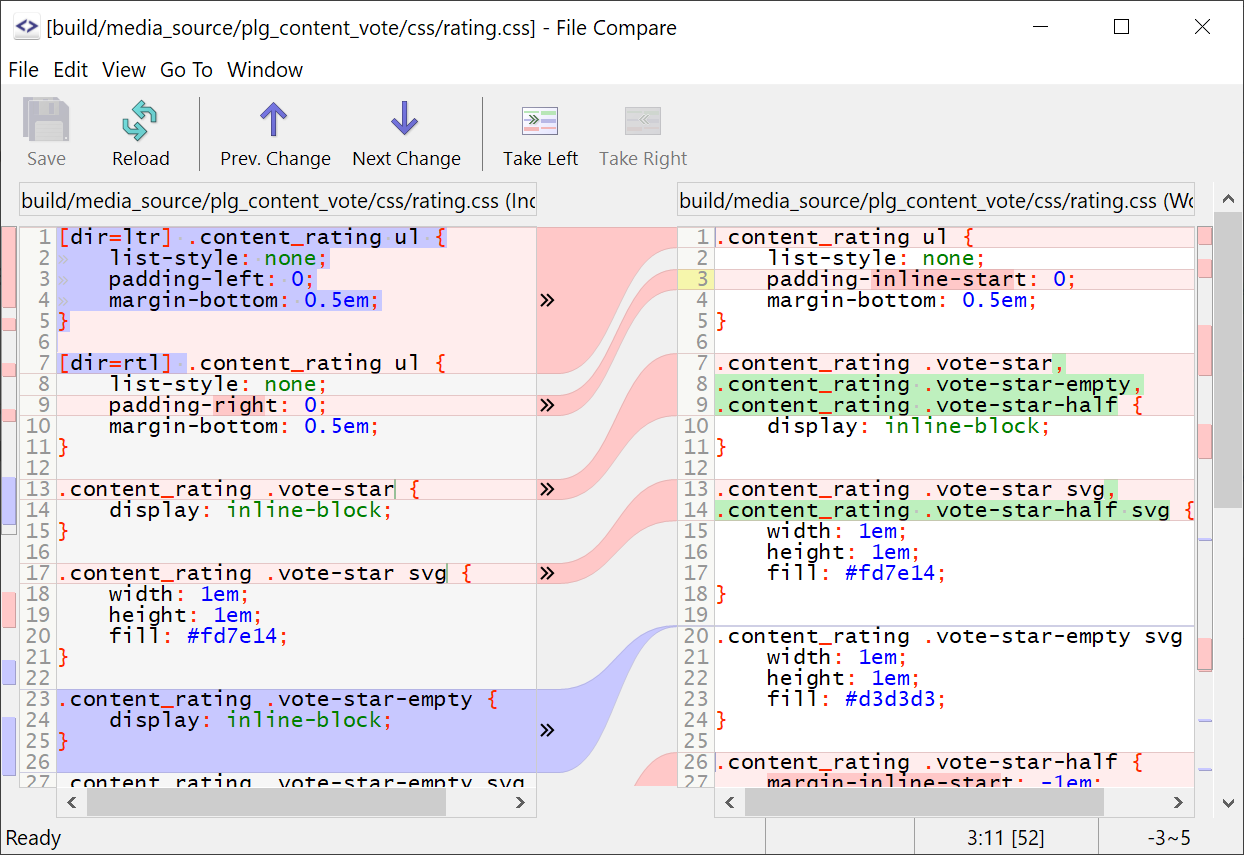
SmartGit also integrates smoothly with popular Git hosting services like GitHub, GitLab, and Bitbucket, allowing developers to manage repositories, create pull requests, and synchronize changes without leaving the client. It also offers SSH and HTTPS support for secure communication with remote repositories. SmartGit’s commit history viewer offers a clear visual history of your repository, showing changes and commits in a user-friendly graphical interface.
For advanced users, SmartGit provides a built-in terminal, allowing direct access to Git commands for those who want to bypass the GUI for specific tasks. It also supports Git hooks, which enable automation of common Git tasks. While SmartGit’s interface is packed with features, its design can be overwhelming for beginners, making it better suited for developers with prior Git experience.
Key Features:
- Multiple views for code and branch comparisons
- Rebase and merge conflict resolution tools
- SSH and HTTPS support for secure remote connections
- Built-in terminal and Git hooks for advanced users
Pros:
- Cross-platform support for Linux, macOS, and Windows
- Comprehensive set of Git tools with advanced features
- Integration with GitHub, GitLab, and Bitbucket
Cons:
- Interface may be too complex for beginners
- Lacks some customization options found in other Git clients
SmartGit is an ideal choice for developers seeking a powerful, feature-rich Git client that can handle complex workflows and integration with multiple Git hosting platforms. Its extensive toolset, though slightly complex, makes it an excellent fit for professionals who need a full-featured Git solution.
Conclusion
Choosing the right Git GUI client can significantly enhance your development workflow, whether you’re managing large repositories or collaborating with a team. From intuitive tools like GitKraken and Sourcetree to advanced options like SmartGit and Tower, there’s a Git client for every need. Evaluate your requirements, test the options, and select the one that aligns with your goals.
With these top Git GUI clients, managing your repositories has never been easier.
“Writing is seeing the future.” Paul Valéry